Performance Notes
This article explains how you can track performance notes on employee profiles, year-round.
OVERVIEW
Performance Notes are notes on an employee's performance that can be added to their Performance page outside of your company's performance review cycles. To use them, you'll need to have Performance Ratings set up. For more information on ratings, read Performance Ratings.
Tip:
Need to update your roles to allow users to add, modify, and delete Performance Notes or another users' Performance Notes?
Configure the Performance rating field under the Performance section of the Field Group Bundle Permissions and map the appropriate level in the access role!
They're helpful for:
Tracking 1:1 conversations.
Storing Performance Improvement Plans.
Documenting high performing moments.
Refer to this video: Performance Notes
ACCESS
To add a manual performance review:
-
Go to the employee's profile.
-
Click Performance.
-
Click Edit Profile.
-
Click Add Performance to add a note.
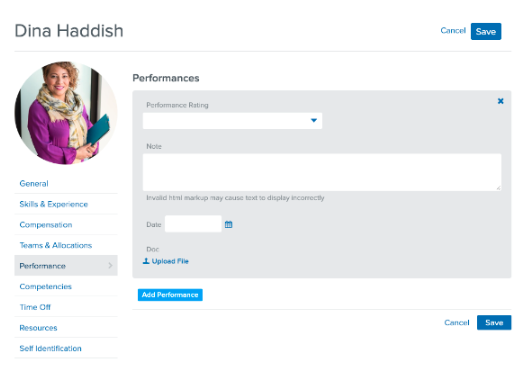
-
You'll need to select a Performance Rating to enter the note. If you don't want to use the same ratings used in your review cycles you may want to add additional Performance Ratings.
-
For example, if you're using this solely to store notes from 1-on-1 conversations, you may want to add a rating called "1 on 1." The rating would be used as a label.
-
Enter a Note, if applicable.
-
Enter a Date.
-
Upload a file. This is useful for storing Performance Improvement Plans, or other performance-related documents.
-
Click Add Performance. The note will be added to the employee's Performance page.